

When applied consistently, simple conventions can combine to provide powerful results. In Plan 9, conventions are preferred to rules. This section explores the Plan 9 approach to actually using the computer.
rc was a startup script from very early times in Unix, shortened, as
Ken was wont to do, from runcom, the nearest thing CTSS had to a
shell—it could run up to six prespecified commands in background.
The name runcom came to be applied to the scripts as well as to their
interpreter.
— Doug McIlroy
The rc shell was written by Tom Duff for Research UNIX v10. It was later adopted as the shell for Plan 9. Some of its conventions are unusual compared with other command interpreters influenced by the Bourne shell. Although its syntax may seem strange at first, have patience; rc was designed this way on purpose. Once its (few, but powerful) features are internalized, rc simply gets out of the way.
Read: Rc - The Plan 9 Shell, rc(1)
Creating an rc function with the same name as your prompt allows you to easily double-click to select at the end of a previously typed line and then send it using the mouse button 2 menu (see the discussion of rio menus, below). This can be used to approximate a form of command history (see also the commands " and "", which print and execute the previous command, respectively).
Add something like this to your $home/profile:
fn term%{ $* }
In rc the ; character forces the end of a line and is treated as a noop when it appears alone, so it is also possible to create a simple prompt that would require no special prompt function in order for the prompt to be effectively ignored when selecting and sending:
prompt='; '
Obviously, the prompt can be named however the user sees fit.
Note: Contents of the /env directory are provided by the kernel and represent a separate accounting of the shell’s environment; rc reads /env only on startup, and flushes/writes /env only before executing programs.
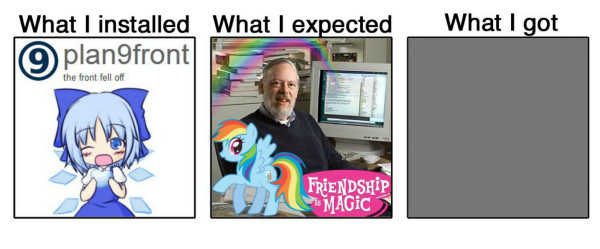
rio is the Plan 9 window system. More accurately, rio multiplexes input devices with and serves a file interface to a series of rectangles, inside the boundaries of which are drawn an arbitrary arrangement of pixels. Controlling the rectangles is more straightforward, and at the same time more flexible, than what is commonly expected from most "window managers."
To effectively use rio, you need a three button mouse. If you only have a two button mouse you can emulate the middle button by holding down the shift key whilst pressing the right button.
Note: Button 1, 2, and 3 are used to refer to the left, middle, and right buttons respectively.
Pressing and holding down mouse button 3 on the gray desktop or on a shell window will give you a menu with the following options:
Pressing and holding down mouse button 2 on a shell window results in a menu with the following options:
Select an item by releasing the button over the menu item. Rio uses the same button that started an action throughout that operation. If you press another button during the action the operation is aborted and any intermediate changes are reversed.
Each menu acts as a action verb selector which then requires an object (i.e. window) to be picked to indicate which window the verb is to act on. A further mouse action may then be required.
Clicking on a window brings it to the front.
You can directly change the shape of a window by clicking and dragging on the edge or corner of the window border. Mouse button 1 or 2 will allow you to drag the edge or corner to a new size, and mouse button 3 will allow you to move the window.
The mouse button 3 menu contains a list of all windows that are corrently obstructed by other windows. Selecting a label tops the window.
The pop-up menu remembers the last command chosen, so as a shortcut you can just press and release button 3 without moving the mouse between pressing and releasing to select the previous command again.
In addition, rio serves a variety of files for reading, writing, and controlling windows. Some of them are virtual versions of system files for dealing with the display, keyboard, and mouse; others control operations of the window system itself. These files, as well as the window(1) command, allow for controlling windows programmatically by reading and writing text strings. Thus simplifying the automated opening and placement of various windows with user scripts.
Read: rio(4)
Text in a rio window may be freely manipulated, edited, altered, deleted and/or acted upon using either mouse chords or the options from the mouse button menus. (For an example, see the discussion of the use of rc prompts, above.)
The special file /dev/text (for the current window), or /mnt/wsys/n/text (for window n) contains all text that has already appeared in the window. The contents of this file may serve as a primitive form of command history (and may be acted upon using standard command line tools), but are lost when the window is closed.
Seriously, read: rio(4)
By default, a rio window will fill up with text and then block, obviating the need for a separate pager program (though the p(1) pager program still ships with the system).
Endless scrolling may be enabled by selecting scroll from the mouse button 2 menu.
The up or down arrow keys and pgup or pgdwn keys may be used to scroll up or down in consistently measured increments.
Holding down the shift key and pressing the up or down arrow key will scroll a single line in the respective direction.
9front’s rio supports mousewheel scrolling. The heuristic employed is roughly the same as that of clicking in the scrollbar on the left of the window: when the mouse pointer is near the top of the window the scrolling increment is small, while as the mouse pointer approaches the bottom of the window the scrolling increment grows progressively larger. Presently this behavior is limited to rio, sam, and mothra but may later be extended to other programs.
Note: While the behavior of the arrow and page keys is fairly consistent between programs, mousewheel scrolling is not. So far, shift
up or down is only supported in rio windows.
Almost anywhere — sam(1), acme(1), window(1) — you can use the following mouse chords:
mb1 — Select text.
mb1 double click — Select word under cursor, or at the end/start of a line, select the whole line.
After selecting with mb1 and while still holding mb1 down (these chords also work with text selected by double-clicking, the double-click expansion happens when the second click starts, not when it ends):
mb2 — Cut text.
mb3 — Paste text (can be reverted by clicking mb2 immediately afterwards).
To snarf (copy), click mb2 immediately followed by mb3.
Almost anywhere — sam(1), acme(1), window(1) — you can use the following shortcuts:
Ctrl-u — Delete from cursor to start of line.
Ctrl-w — Delete word before the cursor.
Ctrl-h — Delete character before the cursor.
Ctrl-a — Move cursor to start of the line.
Ctrl-e — Move cursor to end of the line.
Ctrl-b — Move cursor to the position immediately after the prompt. (rio only)
Read: UNIX Keyboard Bindings
In a rio(1) window, scroll up or down one line by holding shift and pressing the up or down arrow.
Part of 9front’s bold initiative for modernizing Plan 9’s interface (demo day!) while still retaining all of the bits and bobs that really annoy people (no icons! no buttons! no banners!) is to implement a keyboard-controller overlay that provides configurable keyboard shortcuts without actually altering rio itself, thereby representing a negotiated ceasefire somewhere on the spectrum between touching the artwork, Joker-style, and creating a brand new GUI from scratch. One of the features provided by riow is the ability to navigate through virtual desktops using only the keyboard, which, to my mind, goes some way towards satisfying the bounty for a dwm/i3/sway -like rio replacement. Somebody pay Sigrid.
Read: riow(1), Appendix B: Bounties
[Continued on next page]
rio looks like this:
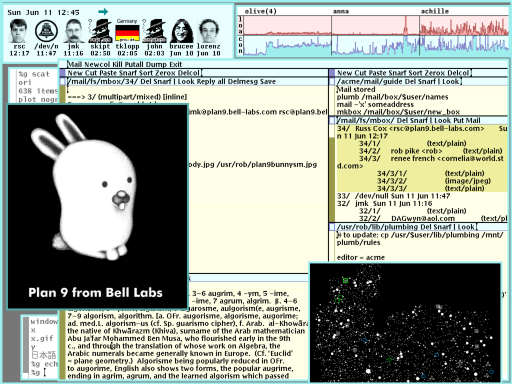
rio’s color scheme may be modified by editing the .c configuration files and re-compiling:

Note: Someone will mock you for doing this.
You can also elect to modify rio to support wallpapers, themes, etc. This has been tried various times in different ways and by different people. YMMV. Sigrid’s work in this area is probably still the best.
See: https://ftrv.se/14
Rob Pike, rio’s author, was all like:
See: edwardtufte.com

Window systems should be transparent. That’s the argument put forward in the famous paper by rio’s author, Rob Pike.

Beyond this, Rob offered an explanation (in response to a question on the 9fans mailing list) of some of the choices made in the design of 8½ and rio:
To capture the entire screen:
topng </dev/screen >screen.png
To capture only the current window:
topng </dev/window >window.png
It is also possible to capture other windows:
topng </dev/wsys/n/window >window.png
where n is the number of the window being captured.
Read: rio(4)
To capture console messages in a rio window, open a new window and:
cat /dev/kprint
The text editor sam was created by Rob Pike, and included in Research UNIX V9 (circa 1986), and later included with Plan 9.
See: http://sam.cat-v.org
Read:
The Text Editor sam — The original paper by Rob Pike.
A Tutorial for the Sam Command Language — Documents the editing language.
sam(1) man page
http://sam.cat-v.org/sam-fans/ — sam-fans mailing list archive

Dan Flavin, Document for Untitled (to the “innovator” of Wheeling Peachblow), 1968
9front’s slightly modified version of sam supports mousewheel scrolling in the same manner as rio.
Read: FQA 8.2.4 - Scrolling
9front sam supports the same mouse chording as rio.
Read: FQA 8.2.5 - Mouse Chording
The program’s author, Rob Pike, says:
Esc — Cut (and consequently, snarf) the selected text.
Ctrl-b — Switch focus to the edit window.
There is also an alternative user interface, acme(4), that some people use as their editor.
— Geoff Collyer
The text editor acme was created by Rob Pike. It builds on the sam command language, and adds new features, which have proven very popular.
See:
Acme: A User Interface for Programmers — The original paper by Rob Pike.
acme(1) — Commands: acme, win, awd, interactive text windows.
acme(4) — The file system interface: control files for text windows.
A Tour Of Acme — Video tutorial by Russ Cox explaning the main features and principles of Acme.

Handmade cyclogram by Russian cosmonaut, Georgi Grechko.

Sending and receiving bits via alien protocols.
Read: mail(1), FQA 7.7 - Mail server configuration and maintenance
From
upasfs(4):
Read: upasfs(4), pop3(8), faces(1)
upas/fs -f /imaps/imap.gmail.com/your.username@gmail.com
The first time this command is run, you should see an error that looks something like this:
upas/fs imap: server certificate 22471E10D5C1E41768048EF5567B27F532F33
not recognized
upas/fs: opening mailbox: bad server certificate
To add this certificate to your system, type:
echo 'x509 sha1=22471E10D5C1E41768048EF5567B27F532F33' \
>>/sys/lib/tls/mail
Once upas/fs is running, you can open as many additional gmail mailboxes (labels) as you wish:
echo open /imaps/imap.gmail.com/your.username@gmail.com/yourlabel \
yourlabel >/mail/fs/ctl
Note: Opening large mailboxes over a slow 9p link will be very slow.
Add your gmail password to the factotum:
echo ’key proto=pass server=smtp.gmail.com service=smtp \
user=your.username@gmail.com !password=yourpassword’\
>/mnt/factotum/ctl
Modify /mail/lib/remotemail to gateway mail through your gmail account:
#!/bin/rc
shift
sender=your.username@gmail.com
shift
addr=tcp!smtp.gmail.com!587
shift
fd=‘{/bin/upas/aliasmail -f $sender}
switch($fd){
case *.*
;
case *
fd=gmail.com
}
exec /bin/upas/smtp -u your.username@gmail.com \
-a -h $fd $addr $sender $*
Read: rewrite(6)
To actually use the gateway you have to setup your /mail/lib/rewrite by including and adjusting the contents of /mail/lib/rewrite.gateway. Change YOURDOMAIN.DOM to gmail.com:
# append the local domain to addresses without a domain
local!"(.+)" alias \1@gmail.com
local!(.*) alias \1@gmail.com
And adjust your /lib/ndb/local:
echo smtp=gmail.com >> /lib/ndb/local
Before this will work you need to retrieve the certificate hash. This can be done by trying to send an e-mail and then looking for the hash in the log:
echo hello | mail -s test your.username@gmail.com
Then look in /sys/log/smtp for the following error:
cert for smtp.gmail.com not recognized:
sha256=wnu7Uuzq4MlyJHP90+8f2smoh6x3cj0dG5z02jJlX42
Add the certificate to your system:
echo ’x509 sha256=wnu7Uuzq4MlyJHP90+8f2smoh6x3cj0dG5z02jJlX42’ \
>> /sys/lib/tls/smtp
You should now be able to send e-mail through gmail! I’m sorry.
Note: This configuration breaks local e-mail delivery.
Relatively self-explanatory, but:
rimport -c host /mail/box/user /mail/box/user
upas/fs
nedmail is a command line mail client similar to the classic mail client shipped with Research UNIX.
Read: nedmail(1)
8.4.1.2.1 - mother
mother is a clone of nedmail, written in rc. It offers some convenient new features and is easy to extend.
Download it here: http://plan9.stanleylieber.com/mother/
8.4.1.2.2 - Nail
Nail is a clone of acme’s Mail, written in c. It offers some convenient new features.
Update: Nail has been renamed Mail and integrated into acme to replace the original Mail. Just type Mail to use Nail.
Read: Scaling Upas, by Erik Quanstrom Note: Erik’s nupas has been merged with 9front’s upas.
ircrc is an IRC client implemented in rc. It is included with 9front.
Read: ircrc(1)
A persistent IRC client was written in the c programming language by Andrey Mirtchovski. It has been modified slightly by 9front users (mainly, adding an -e flag to the ircsrv program that implements SSL connections).
Download it here:https://code.9front.org/hg/irc7
A persistent, logging IRC client inspired by the classic Plan 9 IRC client irc7.
Download it here:http://shithub.us/kemal/ircs/HEAD/info.html
A windowed version of ircrc was implemented in rc by cinap_lenrek. Several unsanctioned versions with various additions have since occasionally been spotted.
Download them here: cinap’s, sl’s, spew’s, qwx’s.
Read: ftpfs(4)

[Continued on next page]

mothra is the standard web browser. It is a trivial program written in 1995 by Tom Duff. It ignores Javascript, CSS and many HTML tags. It was dropped from Plan 9 after the 2nd Edition, but has been picked up and (somewhat) refined for 9front. mothra now uses webfs, and no longer supports non-HTTP protocols.
Read: mothra(1), webfs(4)
no.
hget is a command line HTTP client (similar to programs such as curl or wget) that started out as a c program in Plan 9 from Bell Labs, but was re-implemented in rc for 9front. hget now uses webfs and no longer supports non-HTTP protocols.
The Inferno operating system can be run hosted on Plan 9, and includes a GUI web browser called charon, which implements ECMASCRIPT 1.0 as well as additional HTML attributes.
Note: charon is ancient and is not really a sufficient replacement for 9front’s web browsers. The rudimentary javascript support can be useful for some simple tasks.
There exists an unfinished/buggy port of charon from Inferno’s limbo programming language to Plan 9 c.
Source is available here: i.tgz
NetSurf has been ported to Plan 9 (APE + native frontend). It nearly works.
Download it here: https://github.com/netsurf-plan9/nsport
Several SSH clients exist for Plan 9, none of which are perfect.
9front used to ship with the original Plan 9 native SSH1 client from Bell Labs. It has since been replaced with a new SSH2 client that has been written from scratch. The new client supports only chacha20-poly1305 cipher and curve25519 Diffie-Hellman for key exchange. RSA public key and password authentication are supported with factotum.
Read: ssh(1)
9front ships with an sshfs client that implements the SFTP protocol over the existing ssh(1) client.
Read: sshfs(1)
Outgoing and incoming TCP connections can be proxied to an SSH server using the sshnet(4) filesystem.
Read: Free Carrots #1: VNC over SSH

The u9fs program runs on UNIX and serves an unencrypted 9P(2) share. It is possible to mount such a share over SSH.
srv -s 5 -e 'ssh -u sl -h wm ''/usr/local/bin/u9fs \
An SSH connection is opened to remote UNIX host wm, logged in with user sl and mounted on Plan 9 under /n/wm.
Read: srv(4)
Typing in lots of passwords over and over again is annoying.
Secstore authenticates to a secure-store server using a password and optionally a hardware token, then saves or retrieves a file. This is intended to be a credentials store (public/private keypairs, passwords, and other secrets) for a factotum.
Read: FQA 7.4.3 - secstored for information on setting up the secstore server, and: FQA 7.4.3.1 - Adding users to secstore to add users.
Once a user has been added to secstored, the user may add to the file read by factotum at startup. To do so, open a new window and type
secstore password: [user’s secstore password]
% echo 'key proto=apop dom=x.com user=ehg !password=hi' >> factotum
secstore password: [user’s secstore password]
% read -m factotum > /mnt/factotum/ctl
and delete the window. The first line creates an ephemeral memory-resident workspace, invisible to others and automatically removed when the window is deleted. The next three commands fetch the persistent copy of the secrets, append a new secret, and save the updated file back to secstore. The final command loads the new secret into the running factotum.
Note: On the first run, auth/secstore -g factotum will result in an error because the file does not exist yet. This error can be ignored.
The ipso command packages this sequence into a convenient script to simplify editing of files stored on a secure store. It copies the named files into a local ramfs and invokes \ditor on them. When the editor exits, ipso prompts the user to confirm copying modified or newly created files back to secstore. If no file is mentioned, ipso grabs all the user’s files from secstore for editing.
By default, ipso will edit the secstore files and, if one of them is named factotum, flush current keys from factotum and load the new ones from the file.
Read: secstore(1), secstore(8)
drawterm is a program that users of non-Plan 9 systems can use to establish graphical cpu connections with Plan 9 cpu servers. Just as a real Plan 9 terminal does, drawterm serves its local name space as well as some devices (the keyboard, mouse, and screen) to a remote cpu server, which mounts this name space on /mnt/term and starts a shell. Typically, either explicitly or via the profile, one uses the shell to start rio. The original version is effectively abandoned, but is available here: http://swtch.com/drawterm

There also exists a fork of Russ Cox’s drawterm that incorporates features from 9front, most importantly DP9IK authentication support (see authsrv(6)) and the TLS based rcpu(1) protocol: http://drawterm.9front.org.
Note: The fork is the preferred version of drawterm for use with 9front because the old auth protocol is considered deprecated and the old CPU listeners are now disabled by default.
Pending integration of article from: http://wiki.9front.org/drawterm
Use an SSH client to connect to a remote UNIX SSH server that can run the 9front fork’s drawterm -G:
http://helpful.cat-v.org/Blog/2017/11/29/0/

drawterm connects to the cpu service, which normally listens on TCP port 17019, after authenticating against the auth server, which normally listens on TCP port 567. Authentication against the auth server is bypassed when connecting as the auth server’s hostowner.
On the occasion you find yourself behind a firewall that blocks the auth/ticket TCP port 567, or the cpu TCP port 17019, you can configure your auth or cpu servers to listen on different ports.
To configure the auth server to listen on TCP port 80, in addition to TCP port 567:
From your command line, or script, use Plan 9 dial strings:
drawterm -a tcp!<auth_server>!80 -h <cpu_server> -u <username>
drawterm -a tcp!auth.9front.org!80 -h cpu.9front.org -u ken
To configure your cpu server to listen on a different port:
drawterm -a tcp!auth.9front.org!80 -h tcp!cpu.9front.org!23 -u ken
This will attempt to connect to your auth server on TCP port 80 (HTTP) and to your cpu server on TCP port 23 (Telnet).
Note: The same use of Plan 9 dial strings works for specifying auth servers on Plan 9 VMs behind firewalls. Use the dial string for auth in /lib/ndb/local: auth=tcp!<auth_server>!80
Read: listen(8), authsrv(6), dial(2)
tinc implements the mesh peer to peer VPN protocol from https://www.tinc-vpn.org as of version 1.0.32.
Read: tinc(8)
Native client. Works great. Does not support magnet links.
Read: torrent(1)
Client written in Go. Works great. Supports magnet links.
Download it here: https://github.com/anacrolix/torrent
9front helpfully ships with both a VNC client and server.
Read: vnc(1)
See also: Free Carrots #1: VNC over SSH
rd is a remote desktop client for Plan 9 operating system implementing RDP, Microsoft’s Remote Desktop Protocol. Initially started as a feature-cut fork of the X11 rdesktop client, it eventually grew into something different. It does not support pre-RDP5 protocol versions and requires the server to support an equivalent of STARTTLS (Windows XP SP2/2003 and up). The X.509 certs presented by servers are checked with okThumbprint against the list kept in /sys/lib/tls/rdp file.
Download it here: git://shithub.us/covertusername/rd
Pending integration of article at http://nopenopenope.net/posts/audio
Meanwhile, read: audio(1), audio(3)
mount <{9660srv -s >[0=1]} /n/iso /dev/sdD1/data # cd-rom drive
mount <{9660srv -s} /n/iso /path/to/9front.iso
Read: dossrv(4)
Read: cdfs(4)
FAT formatted USB devices are automatically mounted under the /shr directory.
Note: Devices must be FAT or FAT32 formatted; exFAT is not supported.
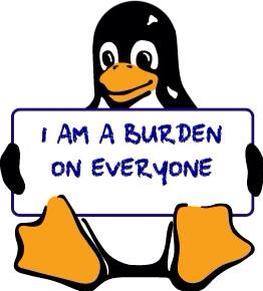
linuxemu is a program that can execute Linux/i386 ELF binaries on Plan 9. Semi-modern web browsers and other Linux programs may be run using linuxemu (if necessary, in conjunction with the equis X11 server).
Download it here: linuxemu3.tgz
The equis X11 server is available from 9front.org/exra/, or contrib(1)).
Note: linuxemu is ancient history and can only be run on a Plan 9 system booted with a 386 kernel and binaries. This section should really probably be removed, as you almost certainly want vmx(1) instead. Still, vmx(1) only works on beefy amd64 systems, and I used to run linuxemu on a ThinkPad T42 with decent results. Sometimes old and decrepit is worth keeping around.
To run linuxemu, you need a Linux root file system packed into a tarball:
http://felloff.net/usr/cinap_lenrek/mroot-linuxemu.tbz
https://web.archive.org/web/20170704102117/http://plan9.stanleylieber.com/linuxemu/mroot.tgz
The mroot-linuxemu.tbz version contains no symlinks and can be extracted with plain Plan 9 tools bunzip and tar.
The mroot.tgz version contains the same Debian Sarge base as mroot-linuxemu.tbz, but with several additional packages pre-installed:
You can create your own mroot with debootstrap on Debian Linux, or help write an installer that unpacks and installs an alternative distribution on Plan 9... In any case, linuxemu is not hardwired to any Linux distribution!
Use the provided linux script to chroot into your Linux mroot. The linux script is necessary because for Linux programs to run, shared libraries from your mroot have to appear in its /lib and /usr/lib directories, while configuration files are expected to be in /etc. The script will build a private namespace and then bind the Linux mroot over the Plan 9 root. The original Plan 9 namespace is mounted within linuxemu under /9.
Assuming mroot is located in the current directory, start linuxemu like this:
If the -r option is omitted, the Linux mroot defaults to /sys/lib/linux on the Plan 9 machine.
In the Linux mroot, /etc/resolv.conf should be changed to match your network nameserver. In addition, /etc/apt/sources.list should be updated to a working Debian mirror. Sarge packages can still be accessed at:
deb http://archive.debian.org/debian-archive/debian sarge main
Linux X11 programs may be used in conjunction with the equis X11 server. For example, to run the Opera web browser under your Linux mroot, start equis in a rio window, start linuxemu in another rio window and then from within linuxemu:
Opera should (eventually) appear in the equis window. A window manager (this example uses dwm) is recommended so that X11 programs interact with window resources properly.
If linuxemu crashes, use acid to figure out what’s going on:
Then you can issue the following commands:
dump a (userspace) stacktrace for the current thread:
umem(Current()) dump the memory mappings
ufds(Current()) dump the filedescriptor table
utrace(Current()) dump the internal tracebuffer
Use xasm() and xcasm() for disassembly for Linux code.
Read: acid(1)
You can also enable full trace logging:
linux -r ./mroot -dd /bin/bash -i >[2]/tmp/linuxemu.log
This slows linuxemu down considerably. In case of race conditions, it often happens that the bug disappears when doing full trace logging!

Emulators for several Nintendo video game consoles ship with the system:
Read: nintendo(1)

An emulator for the Sega Megadrive/Genesis video game console ships with the system:
Read: sega(1)

An emulator for the Commodore 64 home computer ships with the system:
Read: commodore(1)

An emulator for PC compatible computers ships with the system:

vmx(1) simulates a virtual PC running a specified kernel file, by using virtualization extensions found on recent intel processors. Currently, only 9front and recent Linux and OpenBSD kernels are supported.
The virtual PC is configured on vmx(1)’s command line, and the hardware specified is seen as virtio devices. It will use one of the host’s CPU cores, and will run on the same architecture as the host.
Note: vmx executes the operating system’s kernel directly, acting as a bootloader. It therefore needs explicit support for it unless the kernel is in multiboot format.
Note: vmx currently works on intel processors only, and requires a number of virtualization features. To check if your processor is supported, use icanhasvmx(8).
• Boot 386 kernel with 1 GB of RAM, a 9front iso as a disk, a network interface through ether0 and a 640x480 framebuffer:
vmx -M 1G -d 9front.iso -n ether0 -v 640x480 /386/9pc
• Instead of a framebuffer, use con(1) to connect to the console:
window -scroll 'bind ''#|'' /n/p; \
<>[3]/n/p/data1 {echo 3 >/srv/pipe; \
vmx -c /srv/pipe -M 1G -d 9front.iso /386/9pc 'console=0'
It may be desirable to attach a disk to the virtual PC. One may then specify a number of files to be used as raw disk images with the -d flag. The files may be virtually anything so long as vmx(1) can overwrite them.
The common options here include plain files, sd(3) disks, or ISO images.
The fastest way to generate a big plain file is to create a sparse file. For example, to create a 4 GB sparse file with dd(1):
dd </dev/zero -of dicks -bs 1 -count 1 \
-seek ‘{echo 4*1024*1024*1024-1 | pc -n}
Using a real disk might yield somewhat faster performance. For example, using a USB:
vmx -d 9front.iso -d /dev/sdUxxxxx/data -v 640x480 /386/9pc
Use real disks with caution! vmx may induce kernel panics in the guest, for instance through bugs or quirks in the virtio devices’ implementation. Beware that the host crashing may also trash your disks -- for instance, giving the guest too much memory, which is always allocated in full on start up, will trigger an OOM on the host.
If network connectivity is required, the -n parameter specifies an interface to bridge as a virtio ethernet card. vmx(1) will then send and receive traffic on this interface like the host. Wireless ethernet interfaces may also be used without any additional work. The interface can also be a dial string or a plain file. The emulated card’s MAC address is random by default, and can be changed using an optional ea: prefix.
For example, to bridge an ethernet interface and use DE:AD:BE:EF:CA:FE for the virtio device’s MAC:
vmx -d 9.img -n ea:deadbeefcafe!ether0 -v 640x480 /386/9pc
OpenBSD kernels may change radically between releases. Only 6.1 and later have been tested. Keep in mind that the versions of the kernel passed to vmx(1) and the system provided on a disk must be in sync.
Besides the various kernel files and optional devices, little is needed to coerce OpenBSD to work.
To use the OpenBSD installer, first find a bsd.rd kernel. To then use an existing OpenBSD install, use a bsd kernel instead. A networked install may be used if an ethernet interface is specified on the command line: it will use OpenBSD’s vio(4) driver. Otherwise, an install??.fs file may be used as a disk.
Note: OpenBSD/386 does not support plain framebuffer graphics. You would need to either use VESA, or configure a COM device and add a tty= option to the command line.
For example, to install OpenBSD 6.2 to a disk file using an install image and VESA graphics:
vmx -d obsd.img -d install62.fs -v vesa:640x480 bsd.rd
Boot options are given as the kernel’s command line. The root device is specified with the device= option, and if unset, is queried by OpenBSD’s bootloader.
To use VESA with X11, one must specify the -v argument with a vesa: prefix, one or more display modes, and set machdep.allowaperture=2.
vmx -M 1G -c /srv/pipe -n ether0 -d /dev/sdUa2595/data \
-v vesa:640x480,800x600,1024x768 \
bsd 'tty=com0' 'device=sd0a' 'db_console=on'
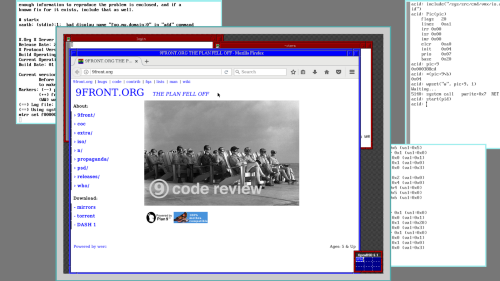
You will need both a kernel and an initrd which will be used as a module. You must also specify the root disk on the kernel’s command line. The most convenient way to obtain a kernel is to extract it from the ISO; read 9660srv(4)
vmx -M 1G -n ether0 -d alpine-standard-3.6.2-x86_64.iso \
-d alp.img -m initramfs-hardened -v vesa:800x600 \
vmx -M 1G -n ether0 -d alp.img \
-m initramfs-hardened -v vesa:800x600 \
vmlinuz-hardened 'root=/dev/vda1'
Recent versions of Alpine Linux might require specifying the rootfstype= parameter. Typically, its value will be ext4.

Additional 9front software is available from a 9P share that is accessible from any Plan 9 system:
The following files and directories will then be available under /n/:
Some 9front users maintain a contrib directory on an official 9front 9P share (similar to the contrib arrangement provided by Bell Labs [now deprecated]) that is accessible from any Plan 9 system:
User directories will then be available under /n/contrib/.
These directories are also accessible via HTTP: http://contrib.9front.org
A list of active public 9p servers is maintained here: http://www.9paste.net/qrstuv/9pindex
ANTS is a collection of modifications and additional software which adds new namespace manipulation capabilities to Plan 9. It is free software based on 9front and uses the same licensing, MIT for original code, LPL for modifications of Bell Labs source. Download it here: http://9gridchan.info
> Anyways how about a list of software.
http://shithub.us/git/repos.html
https://github.com/henesy/awesome-plan9
https://sr.ht/projects?search=%23plan9
https://github.com/Plan9-Archive
https://github.com/topics/plan9
To setup the amd64 port, install the 386 port from the ISO, then cross compile and install the amd64 binaries and kernel. Or, simply install from the amd64 ISO.
Read: FQA 5.2.2.1 - Cross compiling, FQA 7.2.5 - How do I install a new kernel?
The most convenient way to use an rpi is to cross compile and install the arm binaries and the bcm kernel on the network file server, and then tcp boot the rpi.
Read: FQA 5.2.2.1 - Cross compiling, FQA 6.7.1 - How do I tcp boot?
Updated instructions for installing directly onto the rpi’s sd card are detailed in Appendix J - Junk
# create directory for arm64 files
for(i in /sys/src/cmd/7[acl]){cd $i && mk install}
# build remaining arm64 binaries
Read: FQA 5.2.2.1 - Cross compiling, FQA 7.2.5 - How do I install a new kernel?

Plan9front currently has partial ACPI support for PCI interrupt routing and system shutdown.
ACPI is now enabled by default. For machines without ACPI, disable it with the presence of *acpi=0 boot parameter.
The command aux/acpi presents at mountpoint (default /mnt/acpi) an interface to the ACPI. If a service is specified, the interface will be posted at /srv/service as well.
Read: acpi(8)
Download it here: http://plan9.stanleylieber.com/src/cvs.tgz
An implementation of a cvs (client) file server, called cvsfs, was also created for Plan 9.
Download it here: http://plan9.stanleylieber.com/src/cvsfs.tgz
There is a native git implementation available for Plan 9 called git9. It has been added to the 9front distribution, but upstream is still located here: http://shithub.us/ori/git9/HEAD/info.html
A guide for git9 has been posted here: http://wiki.9front.org/git9
Previously someone else wrote a shell script wrapper that attempts to replicate some basic git actions by downloading a zip file from the repository and performing operations on it. Download it here: http://plan9.stanleylieber.com/rc/git
9front used to ship with Mercurial. Before being replaced with git(1) and redacted from the distribution, the source for both Python and Mercurial were archived here: http://git.9front.org/plan9front/pyhg/HEAD/info.html
Read: FQA 5.2.1.1 - hgrc
See also: hgfs(4)
A video player for 9front. It can play H.264, AV1, VP8 and VP9-encoded MP4/MKV video files. Only 8-bit per component YUV 4:2:0 is supported atm.
Download it here: https://sr.ht/~ft/treason/
Once connected, you can search for your camera device in /dev/usb/ctl:
By default, a us keyboard layout is used. The system provides many other layouts in /sys/lib/kbmap/. To switch between them, a user may write the map to the /dev/kbmap file presented by kbdfs(8).
cat /sys/lib/kbmap/colemak > /dev/kbmap
A graphical application, kbmap(1), is also given to provide a graphical menu in which a user may click between the various keyboard maps provided.
Ktrans is used for language specific input, supporting Japanese, Chinese (Wubizixing and Pinyin dictionaries provided), Korean Dubeolsik, and Vietnamese Telex input methods. Specific usage details may be found in ktrans(1), and dictionary information may be found in ktrans(6).
cat /sys/lib/kbmap/jp > /dev/kbmap
jisho=/lib/ktrans/kanji.dict #default
zidian=/lib/ktrans/pinyin.dict