
Selecting appropriate hardware to run your 9front system on is important, as it can mean the difference between success and failure of a project. Fortunately, most common PC hardware is at least minimally functional in Plan 9 (excluding certain exotic audio, VGA, and WiFi devices). Nowadays, thanks to 9boot(8), realemu(8), and the VESA driver, it is at least very likely that your PC will boot. In addition, most popular virtualization platforms are reasonably well supported.
Check FQA 3.2 - Known Working Hardware as well as the various supported hardware pages on the Bell Labs Plan 9 wiki to help determine if your hardware or VM is supported.
This list adds to the various supported hardware pages on the Plan 9 from Bell Labs wiki. Note: NONE of these lists are all-inclusive. Some drivers listed on the Bell Labs wiki have not been tested by 9front developers. The following list consists of hardware, 1.) that we have actually used, or 2.) about which we have received reliable reports from users.
Some drivers and their options are also documented in plan9.ini(8).
Read: FQA 1.3.1.2 - New Hardware Support for information about hardware drivers that are new in 9front.
Almost any PS/2 or USB mouse is going to work. The following are preferred for use with Plan 9.
N700 Wireless/Bluetooth, 3 button Mouse and Laser Pointer

ScrollPoint Optical Mouse, 3 button, USB/PS2

Almost any AT, PS/2, or USB keyboard is going to work. The following are preferred for use with Plan 9.
IBM Model M 1391401

IBM UltraNav SK-8835

TEX Shinobi

MNT Reform USB Keyboard

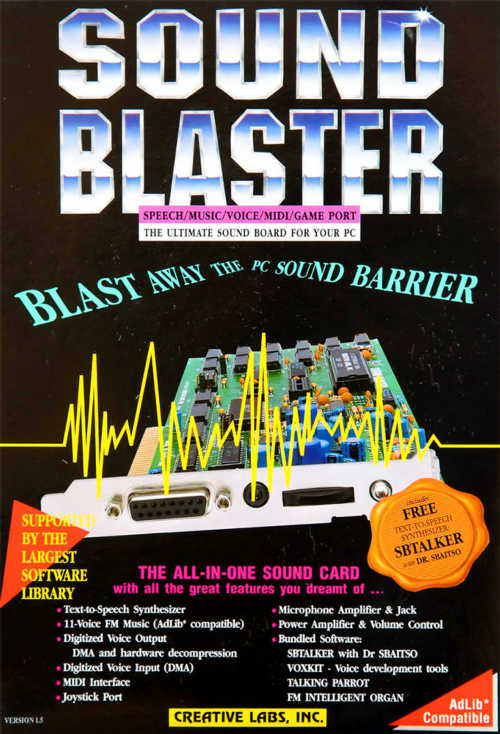
AMD FCH Azalia Controller
Intel 888 Microsoft UAA bus for HD audio
Intel 82801CA/CAM AC97
Intel 82801 DB DBM/DA AC 97
Intel 486486 82801IB/IR/IH HD Audio
Intel Gemeni Lake
Intel HD NM10/ICH7
Intel HD 6 Series/C200 Series
Intel HD 7 Series/C210 Series
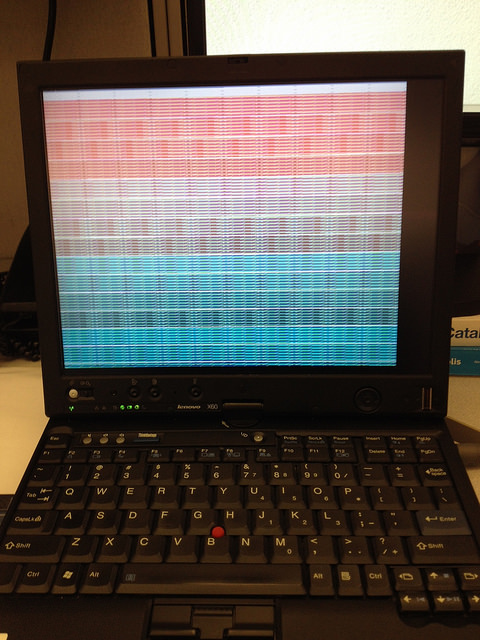
NVidia GeForce FX 5200 128MB VGA output
NVidia GeForce FX 5700
ATI Mobility Radeon 7500 128MB DVI/VGA output
ATI Mobility Radeon FireGL V3200/X600
ATI RS880
ATI X1300
Intel Mobile 945GM/GMS/GME, 943/940GML Express
Intel X3100/GM965/PM965/GL960
Intel Mobile Intel 4 Series 4500MHD
Intel HD 3rd Gen Core processor Graphics Controller
NVidia GeForce FX Go5200 64M
S3 SuperSavage IX/C 16MB
NVidia GeForce 6200 AGB
NVidia GeForce 6200 LE
NVidia GeForce 8400 GS
NVidia GeForce 8600 GT
NVidia GeForce GTX 550
Ethernet is well supported across many vendors and chipsets. 9front introduces a "medium-to-low quality" driver for Broadcom BCM57xx cards, previously unsupported by Plan 9.
Broadcom BCM5751M NetXtreme Gigabit
Broadcom BCM5755/5780 NetXtreme Gigabit
Broadcom BCM5782 NetXtreme Gigabit
Intel X553/X550-AT 10GBASE-T
Intel 82540EP Gigabit
Intel 82562ET
Intel 82566MM Gigabit
Intel 82567LM 82567LM-2 Gigabit
Intel 82573L Gigabit
Intel 82579LM Gigabit
Intel 82801CAM PRO/100 VE
Realtek RTL8139
Realtek RTL8156
Realtek RTL8169/RTL8101E/RTL8102E
Beceem Communications CLEAR Stick
RNDIS
3Com 3c589c
9front adds support for several WiFi adapters from Ralink and Intel, as well as support for WPA and WPA2.
Note: Some WiFi hardware requires a corresponding firmware blob to exist under /lib/firmware/. Contents of this directory get included into the kernel paqfs when the kernel is rebuilt, so make sure you don’t have so much firmware in there that your kernel gets too large for your machine to boot. This, of course, varies from machine to machine.
Read: wpa(8), and plan9.ini(8)
IOgear GWU627
IOgear GWU637
Vonets VAP11G
Actiontec 800MIP
Ralink RT2860 802.11b
Intel Wireless WiFi Link mini PCI-Express adapters require firmware from http://git.9front.org/plan9front/firmware/HEAD/info.html to be present on attach in /lib/firmware or /boot. To limit the selected APs the options essid= and bssid= may be set at boot or in the ether interface clone file using a space as the separator between option and value, e.g. echo essid left-armpit >/net/ether1/clone Scan results appear in the ifstats file and can be read out like: cat /net/ether1/ifstats Ad-hoc mode or WEP encryption is currently not suppported.
Example configuration for plan9.ini:
ether0=type=iwl essid=YOUR_AP
wpapsk=PASSWORD
List of relevant Intel WiFi cards in their various hardware configurations: https://ark.intel.com/content/www/us/en/ark/products/series/59485/wireless.html
Note: Many of these cards come in different configurations (sometimes coupled with Bluetooth, sometimes with different physical dimensions, connectors, or antennas). The specific versions listed below are known to work based on user reports or the author’s own testing. Every effort has been made to keep this list accurate and up to date. No refunds.
Intel Centrino Advanced-N 6205
Intel Centrino Advanced-N 6235
Intel Centrino Ultimate-N
Intel Centrino Wireless-N 100
Intel Centrino Wireless-N 2200/2230
Intel WiFi Link 1000/5350 AGN
Intel Wireless AC 3160
Intel Dual Band Wireless-AC 3168
Intel Wireless 4965 AG or AGN
Intel Wireless 5100 AGN
Intel Ultimate N WiFi Link 5300
Intel 5300 AGN
Intel Wireless AC 7260
Intel Wireless AC 8260
Intel Wireless 8265/8275
Intel Wireless AC 9260
Intel PRO Wireless 3945abg PCI/PCI-Express wireless adapters require firmware from http://git.9front.org/plan9front/firmware/HEAD/info.html to be present on attach in /lib/firmware or /boot. See the iwl section above for configuration details.
Example configuration for plan9.ini:
ether0=type=wpi essid=YOUR_AP
wpapsk=PASSWORD
Intel PRO Wireless 3945ABG
Ralink Technology PCI/PCI-Express wireless adapters require firmware from http://firmware.openbsd.org/firmware/*/ral-firmware*.tgz to be present on attach in /lib/firmware or /boot. See the aboveiwlsection
Ralink RT3090
Ralink RT3090
Linksys WPC11
Lucent WaveLAN PC24E-H-FC
Support for Wacom serial tablets was added in 2012. The touchscreen digitizers in some Lenovo ThinkPads (notably, the X230) also seem to function without need of any drivers (presumably, controlled by the BIOS).
Wacom WACF004
Wacom WACF008
Wacom (from ThinkPad X230 Tablet, model unknown)
Treated as a mouse.
Wacom (from ThinkPad X1 Yoga 3rd Gen, model unknown)
Treated as a mouse.
Wacom CTE-640
Treated as a mouse.

The ever-expanding list of supported desktop and laptop systems has been redacted from this book and moved exclusivly online. Access it here: http://plan9.stanleylieber.com/hardware/

9front has been tested on several virtual machines. Details below.
Note: As a general rule it is a good idea to manually specify a unique MAC address for each virtual machine instance running on the network, to avoid collisions.
The following generic setup is tested with qemu 1.5.0 and 2.0.50 running on Linux, using FQA 3.3.3 - virtio for disk and network. This same generic setup should work for most host operating systems.
Create a sparse disk image:
qemu-img create -f qcow2 9front.qcow2.img 30G
Boot the 9front.iso:
qemu-system-x86_64 -cpu host -m 1024 \
-net nic,model=virtio,macaddr=00:20:91:37:33:77 -net user \
-device virtio-scsi-pci,id=scsi \
-drive if=none,id=vd0,file=9front.qcow2.img \
-device scsi-hd,drive=vd0 \
-drive if=none,id=vd1,file=9front.iso \
-device scsi-cd,drive=vd1,bootindex=0
Finally, see: FQA 4.3 - Performing a simple install
The arm64 QCOW image is an arm64 9front image which can be run in QEMU.
It is intended to be used under a hypervisor (such as Linux KVM or macOS Hypervisor.framework), and thus uses the most general subset of arm64 features to ensure compatibility across hardware (4K page sizes, GICv3).
It currently supports XHCI USB and PCIe devices (used for VirtIO), but it is picky about which peripherals it requires since arm64 does not standardize them. It does not provide a graphical interface, and must be driven via serial (you can however use this to open a drawterm connection, and this is recommended!)
Requirements:
• virt-2.12 machine type because later versions place ECAM in higher memory
• GICv3
• VirtIO devices marked "non-transitional"
As well, U-Boot is required to boot the image. As there are no binaries for U-Boot arm64 QEMU, they must be built yourself:
; git clone https://source.denx.de/u-boot/u-boot.git
; make qemu_arm64_defconfig
; make
This will produce a u-boot.bin which we will use to run the system.
Running
To boot the system, use the correct machine type, GIC version and pass the QCOW:
qemu-system-aarch64 -M virt-2.12,gic-version=3 \
-cpu cortex-a72 -m 4G -smp 4 \
-bios u-boot.bin \
-drive file=9front.arm64.qcow2,if=none,id=installer \
-device virtio-blk-pci-non-transitional,drive=installer \
-serial stdio
For hardware acceleration, pass accel=hvf in the -M line for e.g. macOS Hypervisor.framework.
For installation, create an additional disk:
qemu-img create -f qcow2 9front.qcow2 64G
And add it to the QEMU machine as follows:
-drive file=9front.qcow2,if=none,id=disk \
-device virtio-blk-pci-non-transitional,drive=disk
Then, the machine can be installed as per usual over serial.
For networking devices, attach a virtio-net-pci-non-transitional pointed to your network interface (such as user networking).
USB Devices
USB devices can be attached after adding an XHCI PCIe device:
-device qemu-xhci,id=xhci -device usb-tablet,bus=xhci.0
qemu-system-x86_64 -cpu host -m 1024 \
-net nic,model=virtio,macaddr=00:20:91:37:33:77 -net user \
-device virtio-scsi-pci,id=scsi \
-drive if=none,id=vd0,file=9front.qcow2.img \
-device scsi-hd,drive=vd0
Multiboot can be used to start the 9front kernel directly, skipping the bootloader step:
qemu -kernel 9pc -initrd plan9.ini
User networking is the default and works the same on every platform. More advanced options are particular to specific host operating systems; several are described below.
Note: On many operating systems ICMP is limited to the superuser. One consequence is that a VM running with guest networking cannot ping remote hosts.
Install vde2.
Setup a tap interface:
sudo tunctl -u $USER -t tap0
Start a virtual switch connected to the tap interface:
vde_switch --tap tap0 -daemon
Connect the switch to the network of the host. Use DHCP:
slirpvde --dhcp --daemon
When booting 9front, add the following to the qemu command line arguments:
-net vde
Tested: OpenBSD/amd64 6.0-STABLE, qemu-2.6.0
Note: Read over this first. Be careful not to clobber any system settings you may already have configured. If you don’t understand something, read the relevant man pages until you do. Feel free to substitute arbitrary network values below.
# as root
pkg_add bzip2 plan9port qemu ssvnc wget
cp -f /usr/local/plan9/bin/rc /bin/ # for scripts
sysctl net.inet.ip.forwarding=1
echo ’net.inet.ip.forwarding=1’ >>/etc/sysctl.conf
echo inet 192.168.54.1 255.255.255.0 NONE >/etc/hostname.vether0
ed /etc/pf.conf
/ext_if
a
int_if="vether0"
match out from $int_if:network to any nat-to ($ext_if:0)
.
w
q
pfctl -f /etc/pf.conf
echo link0 up >/etc/hostname.tap0
echo add vether0 add tap0 up >/etc/hostname.bridge0
sh /etc/netstart
>/etc/dhcpd.conf
ed /etc/dhcpd.conf
i
option domain-name "example.com";
option domain-name-servers 192.168.54.1;
subnet 192.168.54.0 netmask 255.255.255.0 {
option routers 192.168.54.1;
range 192.168.54.100 192.168.54.199;
}
.
w
q
rcctl enable dhcpd
rcctl start dhcpd
ed /var/unbound/etc/unbound.conf
/interface
a
interface: 192.168.54.1
.
/access-control
a
access-control: 192.168.54.0/24 allow
w
q
rcctl enable unbound
rcctl start unbound
echo 'permit setenv { -ENV PS1=$DOAS_PS1 SSH_AUTH_SOCK } :wheel' \
>/etc/doas.conf
# as user who is in wheel group
mkdir -p $HOME/9 $HOME/bin
cd $HOME/9
qemu-img -f qcow2 9front.qcow2.img 30G
# adjust url for current iso
wget http://9front.org/iso/9front-5561.df1dc1ff2475.iso.bz2
bunzip2 9front-5561.df1dc1ff2475.iso.bz2
mv 9front-5561.df1dc1ff2475.iso 9front.iso
cd $HOME/bin
wget http://openbsd.stanleylieber.com/rc/q9
chmod 775 q9
cd
# boot from iso (install)
doas -u root q9 -i
# boot from qcow image (after completing the install)
doas -u root q9
# connect to qemu via vnc
q9 -v
This is tested with the qemu for windows distribution. Download and run the installer from openvpn to install the windows TAP driver. Create a new TAP interface with the "Add a new TAP virtual ethernet adapter" from the openvpn start menu. Go to the network manager and rename that new TAP interface to something more sane like: "qemu-tap". Configure ip addresses or bridge that interface with the network manager.
Now you should be able to run qemu on that interface:
qemu.exe -net nic -net tap,ifname="tap-qemu" ...
Contributed by joe9:
on the host:
sudo ip tuntap add dev tap0 mode tap user joe
sudo ip address add 10.0.0.1/24 dev tap0
start qemu using (do not need sudo for qemu):
SDL_VIDEO_X11_DGAMOUSE=0 qemu-system-x86_64 \
-cpu host -enable-kvm -m 1024 \
-netdev tap,id=eth,ifname=tap0,script=no,downscript=no \
-device e1000,netdev=eth,mac=00:20:91:37:33:77 \
-device virtio-scsi-pci,id=scsi -drive \
if=none,id=vd0,file=9front.qcow2.img \
-device scsi-hd,drive=vd0 \
-usb -usbdevice tablet -sdl \
-ctrl-grab
on 9front: add the below line to /lib/ndb/local
sys=cirno ether=52540000ee03 ip=10.0.0.2 ipmask=255.255.255.0
ipgw=10.0.0.1
dns=10.0.0.1
dom=cirno.9front
run: ip/ipconfig -N
Now, "ping 10.0.0.2" from linux host and "ip/ping 10.0.0.1" from qemu 9front should work.
check the communication between the vm and the linux host using (on the linux host):
sudo tcpdump -nS -vv -i tap0
Contributed by hiro:
If you want to enable internet access enable NAT forwarding on the linux host (as root).
To do this, first globally enable forwarding:
echo 1 > /proc/sys/net/ipv4/ip_forward
Enable Masquerading for everything comping from the VM’s tap device (eth0 being your host’s way to the internet):
iptables -t nat -A POSTROUTING -s 10.0.0.0/24 -o eth0 -j MASQUERADE
block everything else from being forwarded:
iptables -A FORWARD -m state --state RELATED,ESTABLISHED -j ACCEPT
iptables -A FORWARD -s 10.0.0.0/24 -i tap0 -j ACCEPT
iptables -P FORWARD DROP
Run qemu with the flag -soundhw sb16 and put the following line in plan9.ini:
audio0=type=sb16 port=0x220 irq=5 dma=5
Note: irq and dma values may vary.
Use monitor=vesa
Note: Some versions of QEMU running on OSX have exhibited graphical glitches when using a 16-bit color mode (for example: 1024x768x16. Try a 32-bit mode instead (for example: 1024x768x32).
Don’t use Virtualbox. It tends to break between versions.

Read: http://www.landley.net/notes-2015.html#25-06-2015
If you can’t be dissuaded, the following sections detail empircal observations re: Virtualbox.
Put the following in plan9.ini:
audio0=type=sb16
• 4.3.14 r95030 on Windows 7
• 4.3.16 on Mac OS X
youtube• 4.3.18 r96516 on Linux x86_64 kernel 3.14.22
• 4.3.18 on Windows 7:
just tried with vbox 4.3.18 on windows7. 9front boots fine in BIOS
mode, but the PCnet nic dosnt work. reason is that vbox pIIx pci irq
routing is fucked so the ethernet doesnt get interrupts. if i boot
with *nopcirouting=1, it works fine. theres a option to select the
chipset so i tried ICH9 with IO-APIC enabled. normal mp mode fails
because of broken mp tables, but works with *acpi=. also, it works
with UEFI mode (which always uses ACPI). the usual intel mt server
nic also works (thats what is usually recommended for working arround
the broken ethernet).
pci routing issue has been fixed in latest kernel, should be
available in iso release after 3960.
• 4.3.20 r96996 on Mac OS X 10.6.8/10.9 and Ubuntu 14.04/14.10:
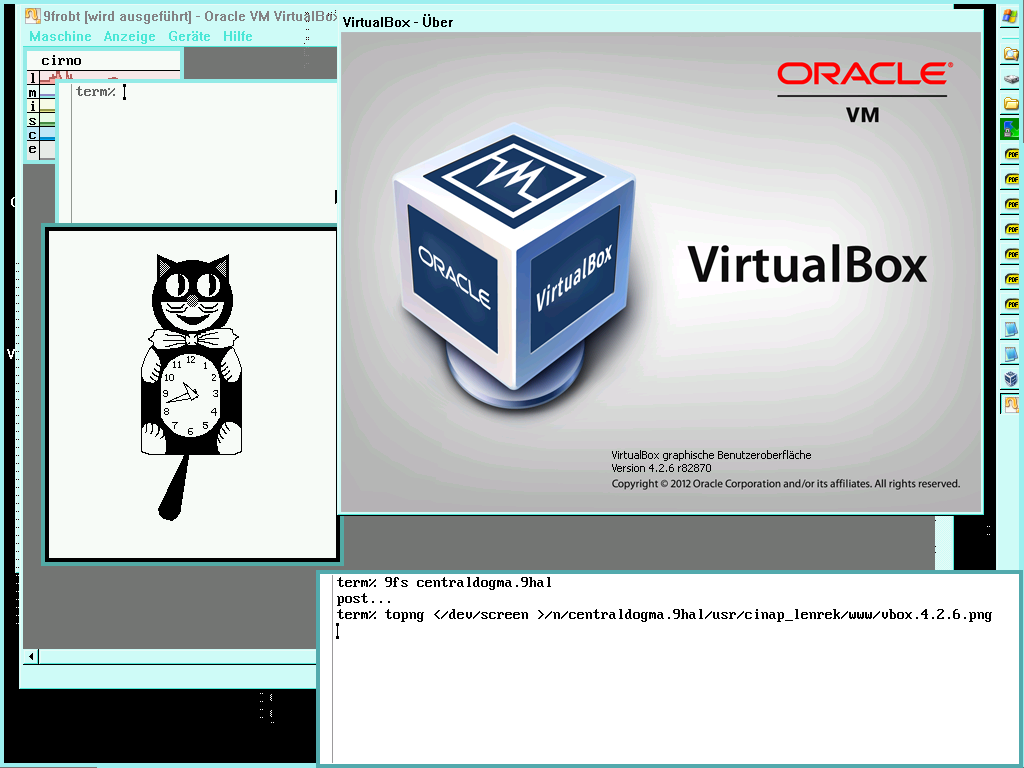
Current versions of qemu/kvm and virtualbox as of 3.1 support faster paravirtualized devices. Presently, 9front provides drivers for virtio hard disk and network.
The virtio-blk disk device should show up as: /dev/sdF0
The virtio-scsi disk device should show up as: /dev/sd00
Two different guides (and a bonus video) have appeared elsewhere on the Internet:
FreeBSD Wiki: https://wiki.freebsd.org/bhyve/9front
9front Wiki: http://wiki.9front.org/freebsd-bhyve
Watch: https://youtu.be/m7igZ1fR7ZA